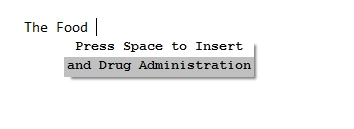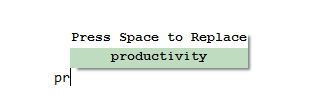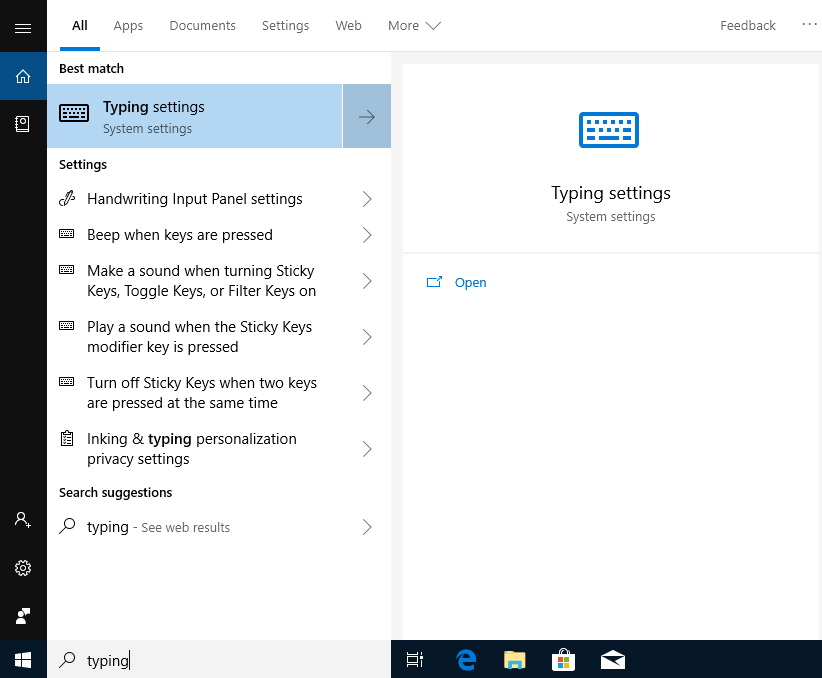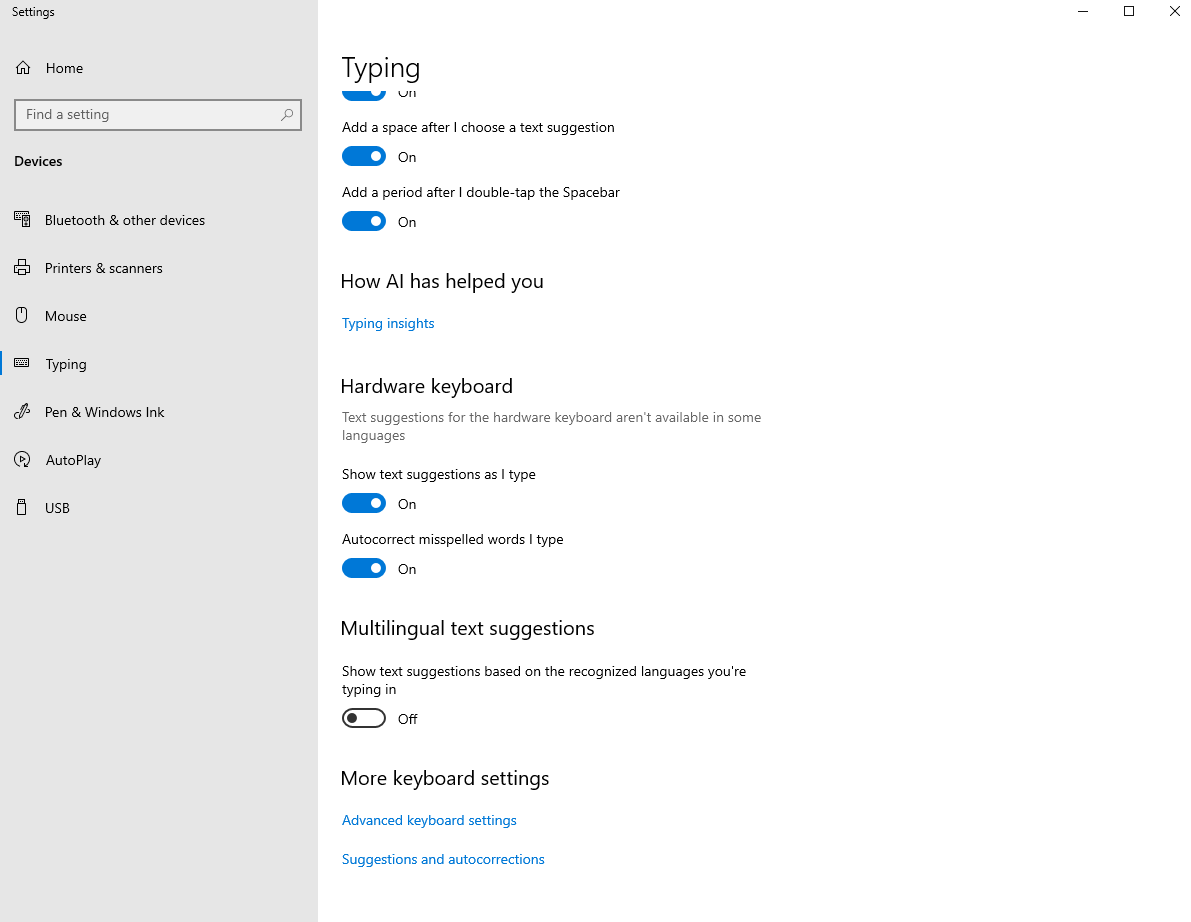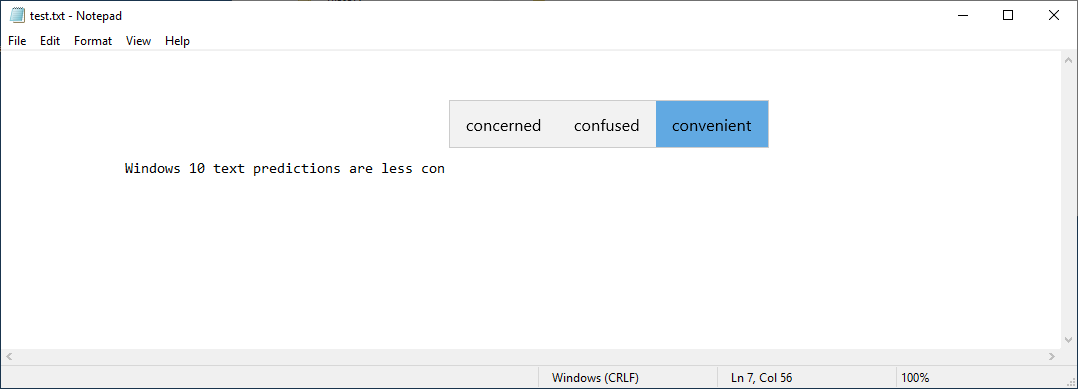Text prediction for Windows 7, 8 and 10
Most of us are familiar with 'text prediction' on mobile phones. As you are writing it prompts for the next word and lets you enter it with a single click.
However, until now, word prediction was not available in Windows 7 or 8.
Windows 7 and 8 users can now enjoy text prediction by means of a useful program called 'Apus'. It also runs in Windows 10, with superior suggestions compared to the built-in text completion.
As you are writing, Apus predicts and displays words or phrases which you can use to complete your text. These are shown in pop-up hints above or below the cursor, like this:
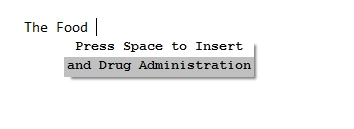
To accept the phrase, simply press the space bar and it will be inserted. To not use the suggested word or phrase, simply keep typing.
Apus also shows suggestions for words after the first few letters have been entered:
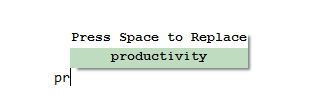
It runs in the background, ready to supply suggestions no matter what program you're using, for example Word, Chrome, Internet Explorer, Outlook, OutlookMail, Gmail, YahooMail, WhatsApp, and Powerpoint. In fact, it works in almost all Windows software.
Apus learns your writing patterns and then uses an advanced artificial intelligence algorithm to predict the next word.
In addition Apus has built-in spelling error detection, word completion, and phrase expansions.
It comes with a 30 days trial, after which it can be registered for only $20. To install text prediction for Windows, click the button below.
How to enable Windows 10 text prediction
On Windows 10, you can also use the built-in word prediction feature.
Windows 10 word prediction needs extra key presses to expand the words - compared to Apus which is expanded with a simple space. It also does not include advanced features like phrase abbreviations, and does not use the same sophisticated AI algorithm to predict the next word.
However, to use the built-in Windows 10 text predictions with your hardware keyboard, follow these steps:
Click in the search box and type "typing", then click on "typing settings":
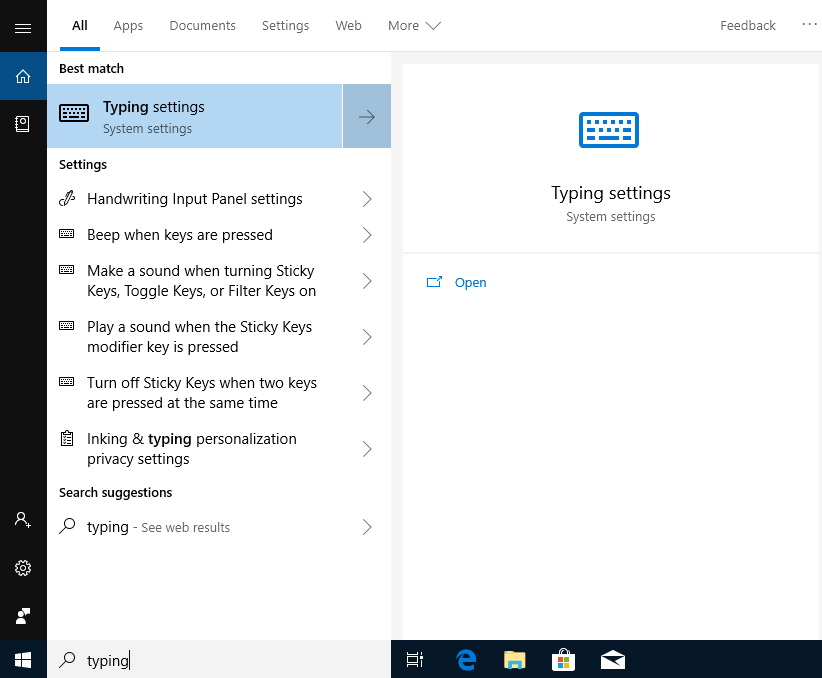
In the typing settings dialog, scroll down to the "hardware keyboard" section, and turn on "Show text suggestions as I type" and "Autocorrect misspelled words I type".
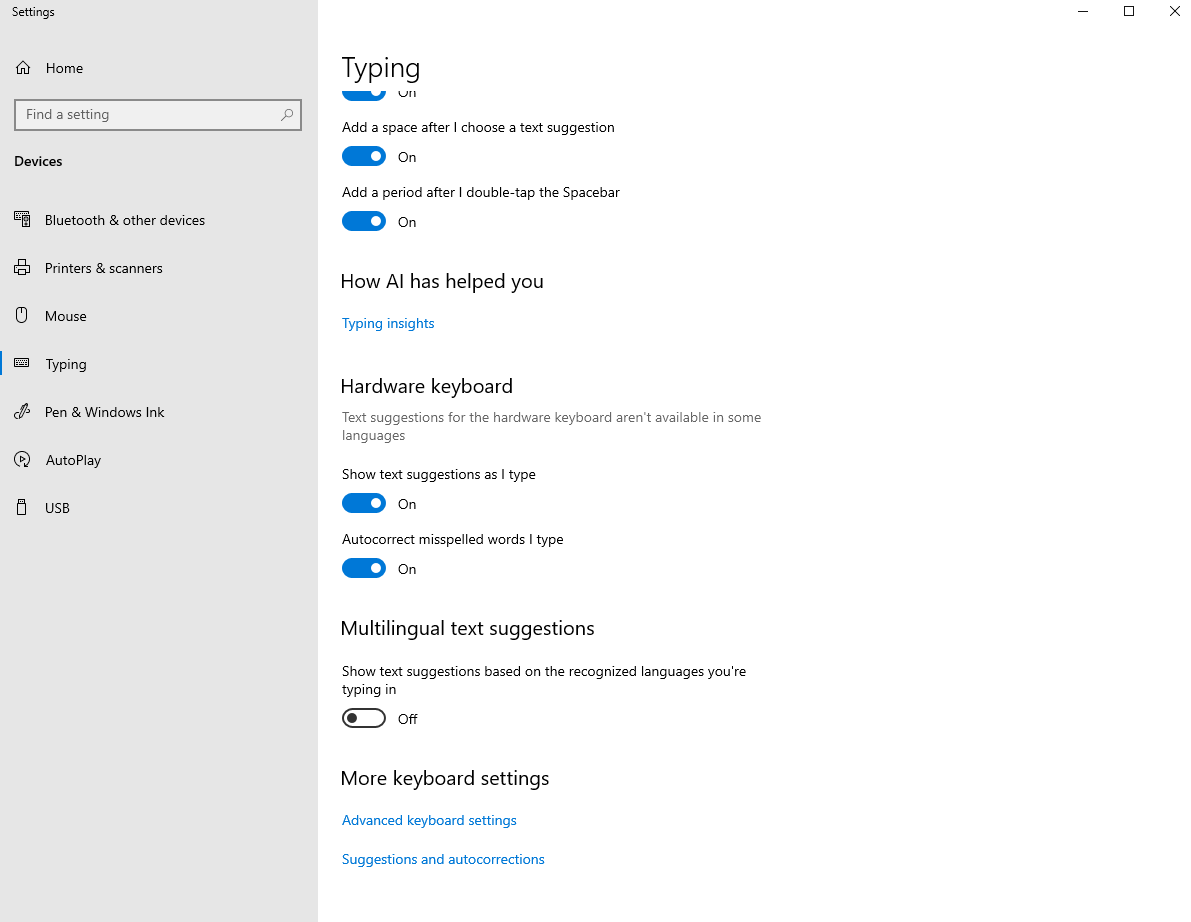
These options were introduced in Windows 10 update 1803, in May 2018.
Once text predictions and completions are enabled, as you type, a floating pop-up shows. Use the up arrow key to select it, then the left and right arrow keys to choose the correct word. Then press enter or the space bar. You can also use the mouse to click the chosen word.
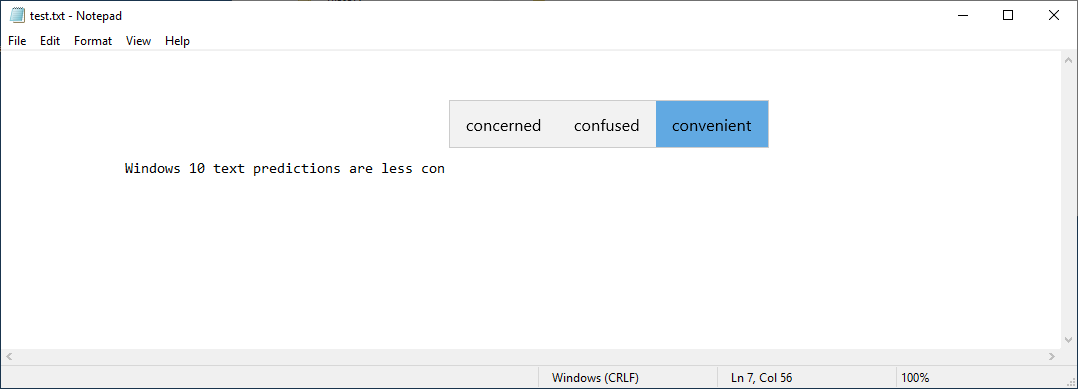
This is less convenient than Apus, where you select a suggestion by simply pressing the space bar.