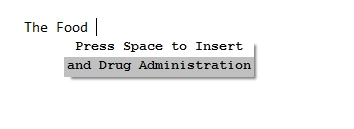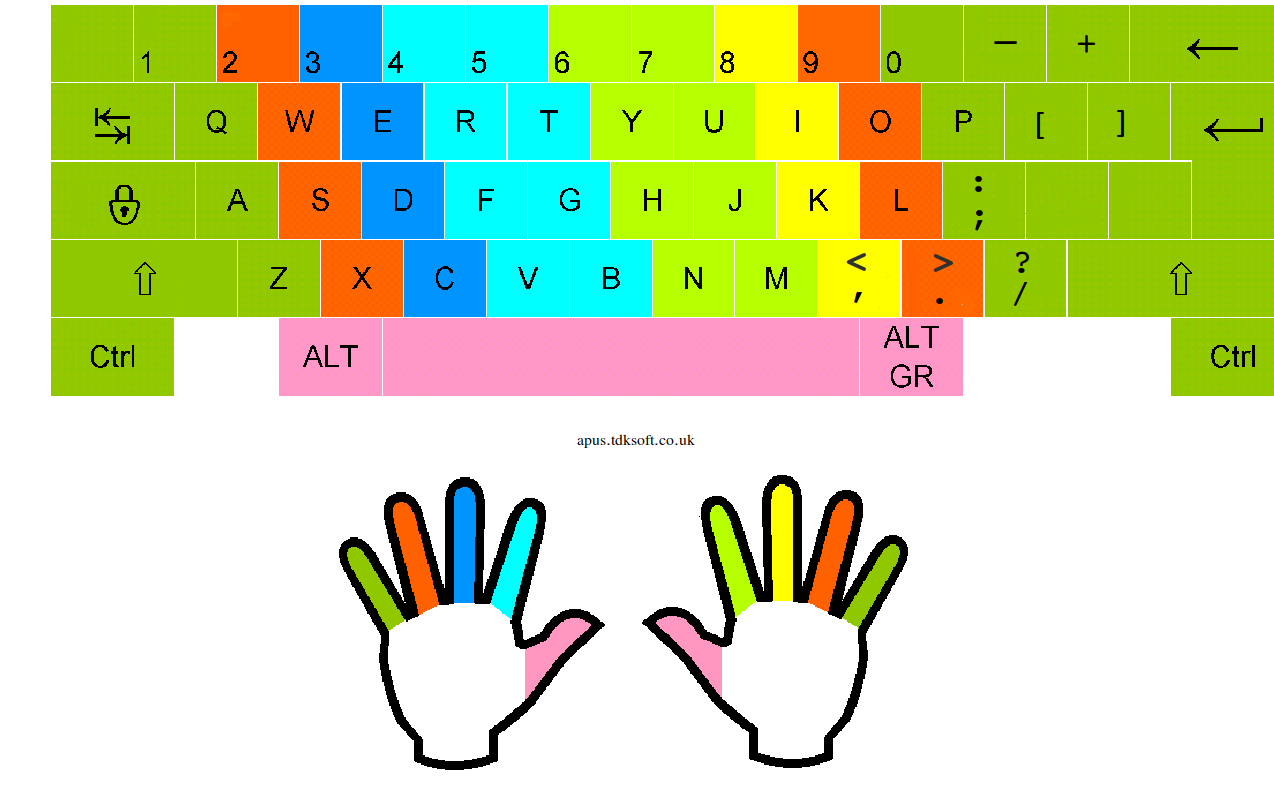Apus: The Shorthand Keyboard - Quick Start Guide
Getting started
With Apus you can use your normal QWERTY keyboard as a stenographic "chord keyboard" capable of typing as fast as talking.

How does it work?
So let's get started
The examples in this guide will only work if Apus is installed.
When running Apus in a web browser other than Internet Explorer or Microsoft Edge, tips appear at the mouse cursor position instead of the text caret position. Please use Internet Explorer for best results.

Image credit: Michael Maggs / CC BY-SA 3.0
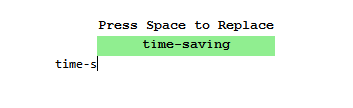
Type [SPACE]t[SPACE], then type tw[SPACE] here.
Try it out now. Type a space then "[SPACE]eff and t softwa accel typin with conven repla ."
acc" then another space, to get the word "acceleration", then do the same with "acce" to get the word "accelerated".Type " acc " here.
More completions
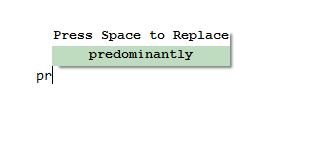
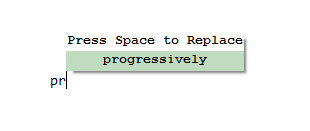
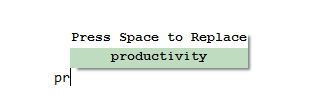
Type "pr[SHIFT][SHIFT][SPACE]" to get the word productivity.
Predictive Text
Type "The Pew Research Center released a statement at a news conference on the research on the advantages and disadvantages of the Digital Millennium Copyright Act."
Type "A paper published in the journal Nature at the end of September last year claims that scientific and technological advances in health-care could help the Centers for Disease Control do a better job of Disease Control and Prevention"
Chords
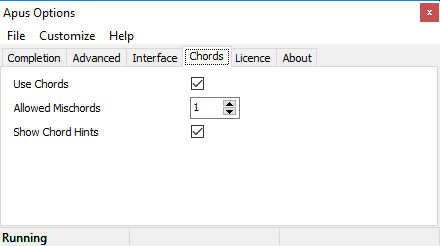
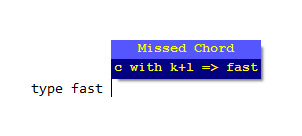
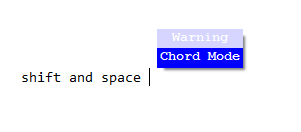
C, K and L at the same time.Exercise
Press the D, F and O keys at the same time (do not press the shift key) then release them. The word 'speed' appears
In this guide keys in chords are shown in capitals for clarity, but do not press the shift key for them. In the tool-tips they are shown in lower case.
Press the G and Y keys at the same time then release them. The word 'our' appears
When typing a chord, always use the same finger to type each key that you use for the key when touch-typing; as shown:
Image credit: Draco flavus / CC BY-SA 3.0
Never press more than one key with the same finger at the same time.
Practice
Press these keys at the same time: D, F and O to produce the word 'speed'
Press these keys at the same time: W and K to produce the word 'this'
Press these keys at the same time: W and L to produce the word 'that'
In chord mode, press these keys at the same time: D and PERIOD (.) to produce the word 'southern'
In chord mode, press these keys at the same time: A, V, COMMA, and J to produce the word 'branch'
In chord mode, press these keys at the same time: E and SPACE and N to produce the word 'hill'
In chord mode, press W, note the hint says 'the', then press Q and PERIOD together to expand 'the' and show the hint 'with', then press SPACE and PERIOD together, then SPACE alone, to get "the with other".
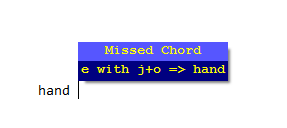
This means that the word 'hand' can be typed by pressing the three keys E, J and O at the same time.
Switching modes
SHIFT+SPACE again. In completion mode type: oh[SPACE] then SHIFT+SPACE to go into chord mode, then type keys E and G at the same time, then Q, T and '/' at the same time, then Z, then SHIFT+SPACE to go back into completion mode,
The forward slash key ('/') is to the right of the period and is pressed with the pinky of the right hand.
Chord Tips
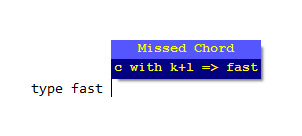
=>' and the expansion to the right of '=>'.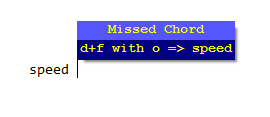 means the word 'speed' can be typed (or 'chorded') by pressing 'D' and 'F' with the left hand, and 'O' at the same time with the right hand.
means the word 'speed' can be typed (or 'chorded') by pressing 'D' and 'F' with the left hand, and 'O' at the same time with the right hand.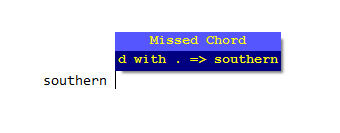 means the word 'southern' can be chorded by 'D' pressed with the left hand, and '.' pressed at the same time with the right hand.
means the word 'southern' can be chorded by 'D' pressed with the left hand, and '.' pressed at the same time with the right hand. Multi-chord words
In chord mode press C + K, then release both the keys then press S + K + L. the word 'fastest' will appear
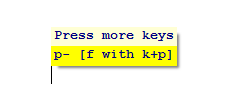
In chord mode press F + K + P, then release all the keys. The tip "p-" will appear, then press N , then release. the word 'powerful' will appear
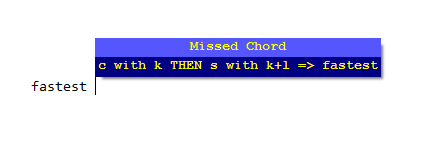
Always release all the keys after typing one chord before beginning the next.
Multi-chord words continued
Q, T and /" 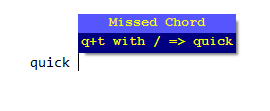 and 'quickly' "
and 'quickly' "Q, T and / THEN Z".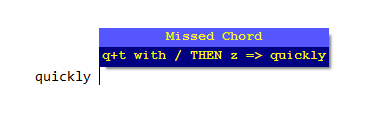
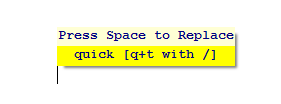
In chord mode press Q + T + /, then SPACE. The word 'quick' will be chorded, then press Q + T + /, then Z. The word 'quickly' will be chorded
In chord mode press D + N, then SPACE. The word 'cell' will be chorded, then press D + N, then G. The word 'seller' will be chorded
Spelling
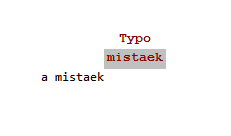
Type[SPACE]"exatly" or any other misspelled word.
In completion mode, type [SPACE]well[SPACE], then [SPACE]well-[SPACE]
In completion mode, type [SPACE]well[SHIFT], then SPACE to get 'well-documented'
Advanced

Image credit: Michael Maggs / CC BY-SA 3.0
Choose your keyboard
Theory
Z + O. 'Z' represents the 'ell' sound and 'O' the '-d' sound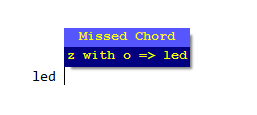
T, Y, G, H, N and B) and the space bar.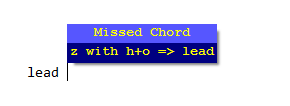
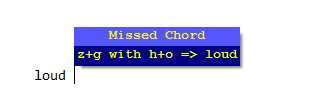
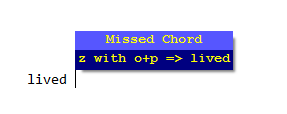
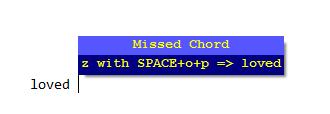
Alternate Hand Chording
Chord the word 'led' by first pressing Z and O together, then pressing and releasing Z, then O.
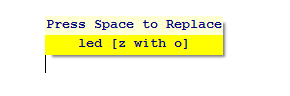
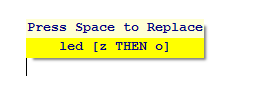
Spacing
In completion mode, type the following Apus increa [SPACE] pr[SHIFT][SHIFT]!
In chord mode, type the following Z + K + O, then H + L, then A + C + V + J + O, then R
In chord mode, type the following Z + K + O, then H + L, then COMMA, then A + C + V + J + O, then R
Chords in completion mode
In completion mode, press Z + F + I + O
Single Chords
In completion mode, press CONTROL then W then SPACE then W again
In chord mode, press CONTROL then irr[SHIFT] then SPACE
Preventing replacements
For example:
vide shows "video-game" as the hint, but vide[TAB][SPACE] enters "vide".J[SPACE] will be replaced with 'Justice', but J[TAB][SPACE] will type 'J'.Exercise:
Enter the following: "vide[TAB][SPACE]supra[TAB]." and "J[TAB][SPACE]"
You can also use the ESCAPE key to stop a word being replaced.
Punctuation in chord mode
| CHORD | PUNCTUATION |
|---|---|
| COMMA + PERIOD | COMMA |
| SPACE + COMMA + PERIOD | PERIOD |
| COMMA + PERIOD + M | APOSTROPHE |
| SEMICOLON + K + L | SEMICOLON |
| COMMA + PERIOD + / +M | FORWARD SLASH |
You now know enough to use Apus for your day-to-day typing. Enjoy!
Continue for more tips to get the best out of Apus.
Advanced options and Useful tips
Turning off
Other punctuation
In chord mode, enter: Q + T + / then "=" THEN A + J + P, THEN O, THEN "," THEN Q + "." , THEN SPACE THEN [SHIFT + SPACE] THEN "vel,acce." (with a space on its own only after 'Q + .')
quick =rapid, with velocity, accelerated. " More spacing
In chord mode, enter SPACE + H + I, then [CONTROL], then pu[SHIFT] then SPACE, then "!", note the space before the "!" is deleted automatically, and a space is added after the "!".
Show shortcuts
Z+X+C+V keys simultaneously, and a help window will appear: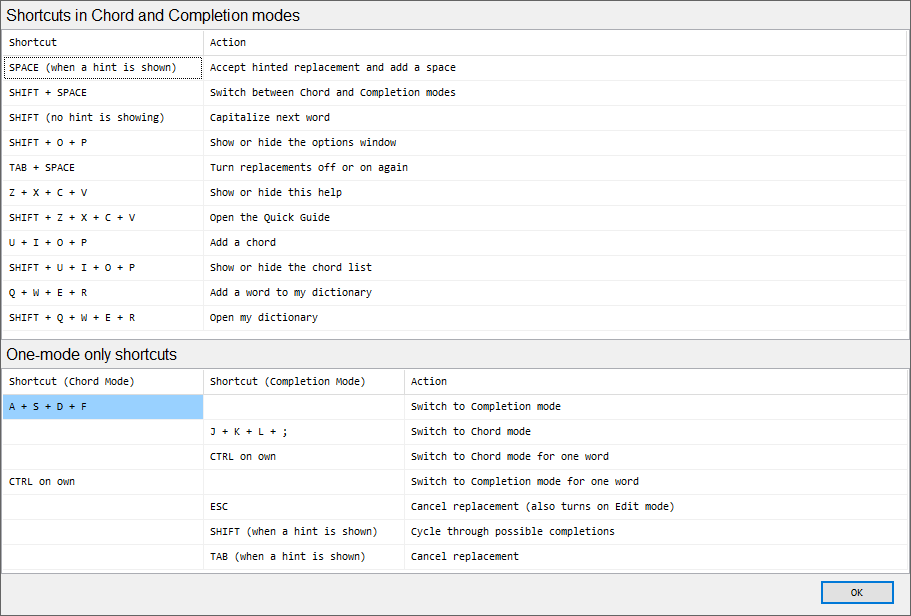
Z+X+C+V again to hide the window.Show Chords
SHIFT + U + I + O + P keys simultaneously and a dialog will appear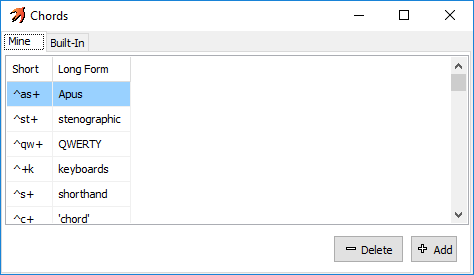
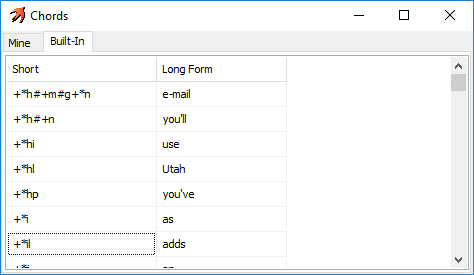
Custom Chords
U + I + O + P at the same time, the custom chord dialog will appear: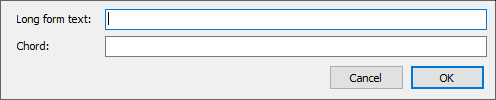
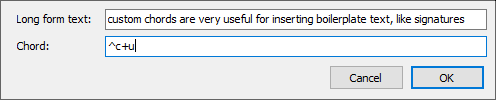
When expanding, a space will be added at the end.
Chords including the SHIFT key and more than one other key can also be expanded in completion mode
Typing words in chord mode
Show tips at the bottom of the screen
SHIFT + O + P keys at the same time - the "Options" dialog will appear.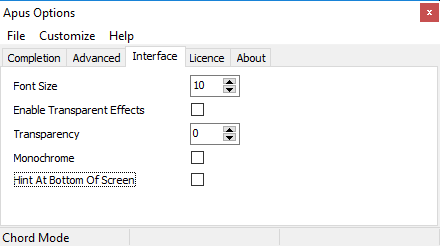
SHIFT + O + P keys again to dismiss the dialog.More alternative completions
fast[SHIFT] and the hint shows "fast-moving". In completion mode, type "fast-moving", by entering "[SPACE]fast[SHIFT][SPACE]".
Enter a space, then "a", and then repeatedly press the shift key. Repeat for the word "I".
Tip: It's usually quicker to just enter the next character.
Short tips and hints
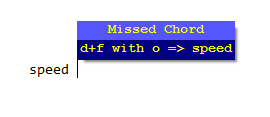
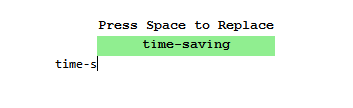
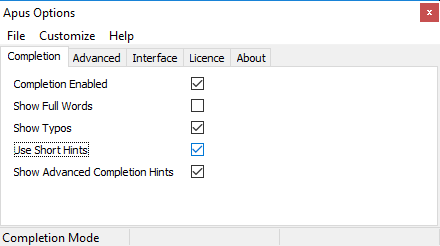
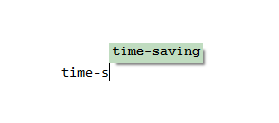
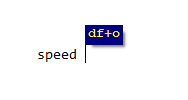
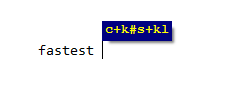
In short hints:
- The space key is shown as "
*" - Keys typed with different hands are separated by "
+" - Chords are separated by "
#" - The shift key is shown as "
^"
Typing in capitals
THERE IS ALWAYS TIME.", in chord mode: press "CAPSLOCK, then W + SPACE + ';', then I, then SPACE, then N then Q, then S + Y, then M, then '.', then RETURN and CAPSLOCK"
Capitalize next word
P[SPACE].Z + I + SPACE expands to 'Lewis'In chord mode, press Z + SPACE + I, then A + /, then R + W, then SPACE
Chord "By The Order of the President." by pressing in chord mode SHIFT then V + Y, then SPACE then SHIFT, then W then SPACE, then SHIFT, then ';' then X then SPACE + P then W then SPACE then CONTROL then SHIFT + P then PERIOD.
Add words to the dictionary
Q + W + E + R keys at the same time. This dialog will appear: 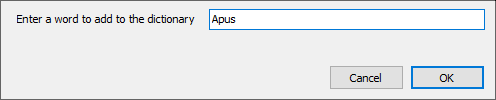
Make sure the word contains no spaces or punctuation, or it cannot be added.
Passwords
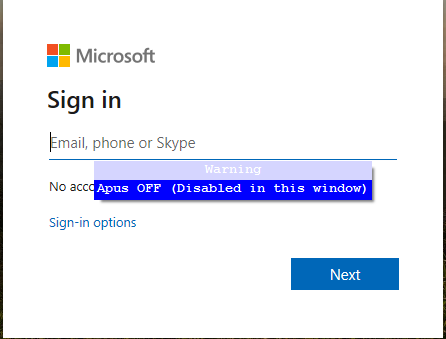
Trial Version
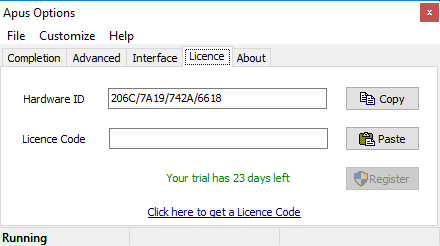
Licensing
- Right-click the system tray icon, then choose the "License" menu item, the License tab will open:
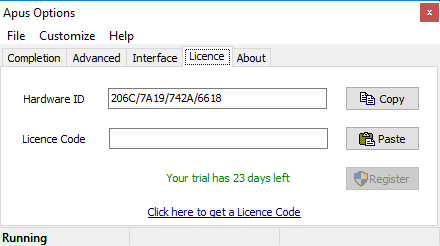
- Click the "copy" button (this will copy your "Hardware ID" to the clipboard).
- Buy a license code using PayPal (credit cards accepted). Important: Paste the Hardware ID into the box on the PayPal form.
- You will receive a license code in return (a code like "
9AF7-4074-7289-E3C0"), sent to the email address linked with your PayPal account. Copy this key. - Paste this into the "License Code" field in the License tab, and click Register:
- Click "Yes" on the Windows User Account Control dialog, if one shows.
- The license tab will now show Apus as Licensed:
- Apus will now run fully-featured
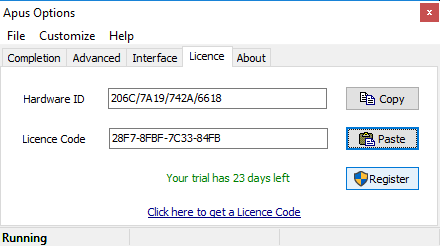
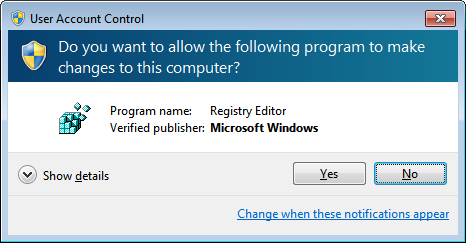
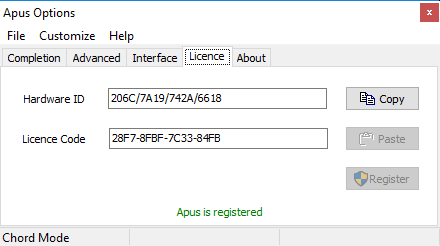
Ignore Mischords
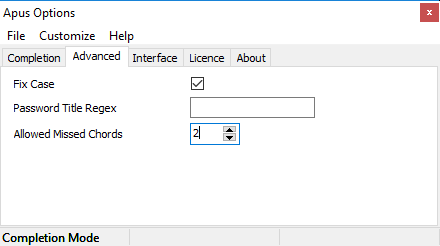
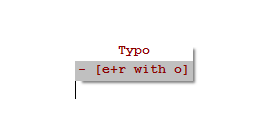
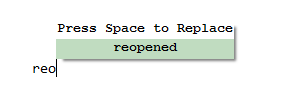
Edit dictionary
Q + W + E + R shortcut chord. In addition it's possible to directly edit the dictionary. Right-click on the system tray icon and choose 'Open My Dictionary', and the dictionary will be opened in Notepad.exe.Shift completions tips
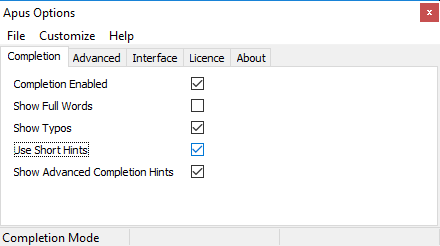
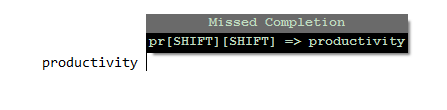
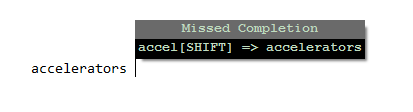
^", e.g.: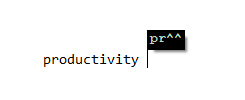
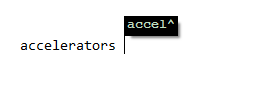
In completion mode, type 'accelerators', 'productivity'
Correcting errors and edit mode
In chord mode, enter: S + Y, then M, then I, then R + SPACE + J, then Y, backspace to delete "money" then press R + SPACE + COMMA + M
time is motion" In chord mode, enter W then K + P, then K, then SPACE, then press SHIFT + SPACE to go into completion mode, backspace to just after the 'C' in 'office', and type "ial[SPACE]decl[SPACE]".
ial' Apus offers completions for words starting offic-Repeat the above, this time using the left arrow key to move the text cursor to just to after 'c'.
ial' but does when typing decl.Customizing password recognition
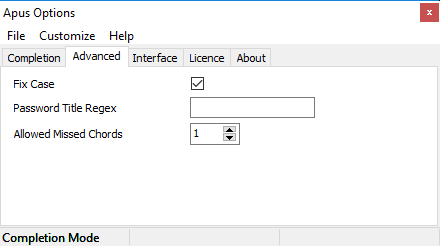
((P|p)assword)|(Log ?(I|i)n)|(Sign ?(I|i)n)".((P|p)assword)|(Log ?(I|i)n)|(Sign ?(I|i)n)|Studio"Support
Additional Exercises
S + Y then M then I then W then R + Y + K + L then A + F + [COMMA] + M then K then E + W + U then PERIOD then RETURN
time is the most precious thing.#' means lift your fingers from the keyboard and start a new chord, '+' separates the keys pressed with each hand.d+[SPACE]h#j# should be read as Press the keys D, H and the space bar at the same time, then release the keys, then press the key J, then release it: eg#x+o#l#cv+l#d+[SPACE]y#zg+[SPACE]l#d+[SPACE]y#d+[SPACE]h#j#?[RETURN] ko#fs+yl#v+kp#;#ko#kp#s+j#[PERIOD][RETURN] w#[SPACE]#j#z#[SPACE]#[CONTROL]irr[SHIFT]#[SPACE]#ew+iu#g+;#s+y#m#jo#z+ykp#[PERIOD][RETURN] [CONTROL]wast[SPACE]#s+y#m#i#[SPACE]#[CONTROL]wast[SPACE]#z+ykp#[PERIOD][RETURN] w+[SPACE];#i#[SPACE]#n#q#j#kp#s+y#m#cb+;#[SPACE]#[CONTROL]anyo[SPACE]#fs+hil#[COMMA][RETURN] fs+p#j#kp#cb+;#[SPACE]#[CONTROL]anyo[SPACE]#q+jko[PERIOD][RETURN]
Enter the text above.
how did it get so late so soon? It's night before it's afternoon. The only irreplaceable things are time and life. Wasting time is wasting life. There is always enough time for anyone's needs, never enough for anyone's wants.
Repeat the above, this time using alternate hands, e.g. chord 'did' by first pressing 'X' then 'O'.